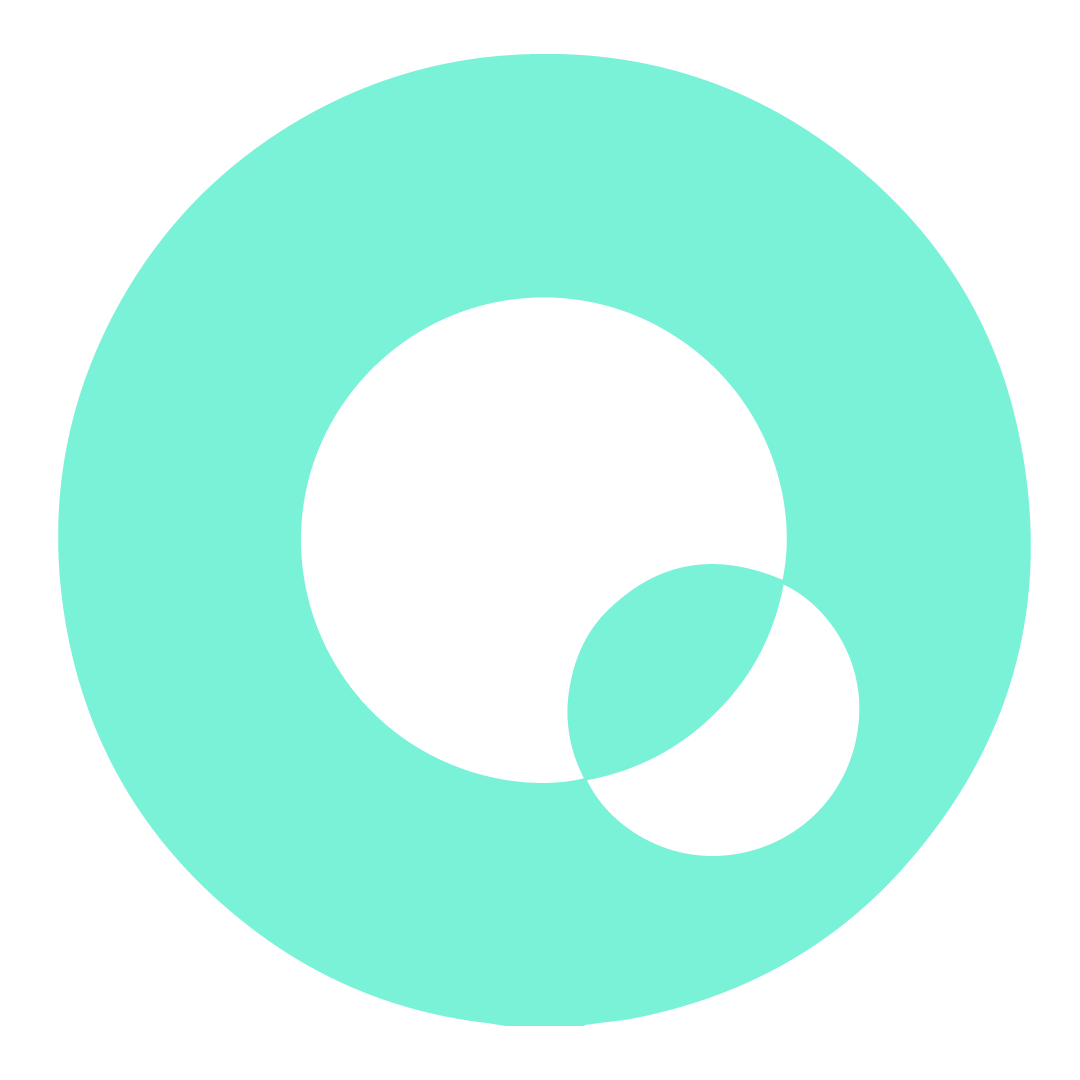Lost connection and didn't reconnect automatically
In this guide, we will explain the process of reconnecting your device using the smartphone application and performing an over-the-air (OTA) update to ensure you have the most up-to-date network enhancements.
Step 1: Reconnecting via Smartphone App
To begin, open the smartphone app and navigate to you settings. Look for the option to reconnect or pair your device with the network. Follow the on-screen instructions to establish a new connection.
Step 2: Performing OTA Update
Once you have successfully reconnected your device, it's time to check for any available updates. Go to the settings menu within the app and locate the software update section. Initiate the OTA update process and allow your device to download and install the latest network fixes.
It is recommended to keep your device connected to a stable Wi-Fi network during the update process to ensure a smooth and uninterrupted download.
After the update is complete, restart your device to apply the changes effectively. Your device should now be running on the latest network configurations, providing you with an optimized connectivity experience.