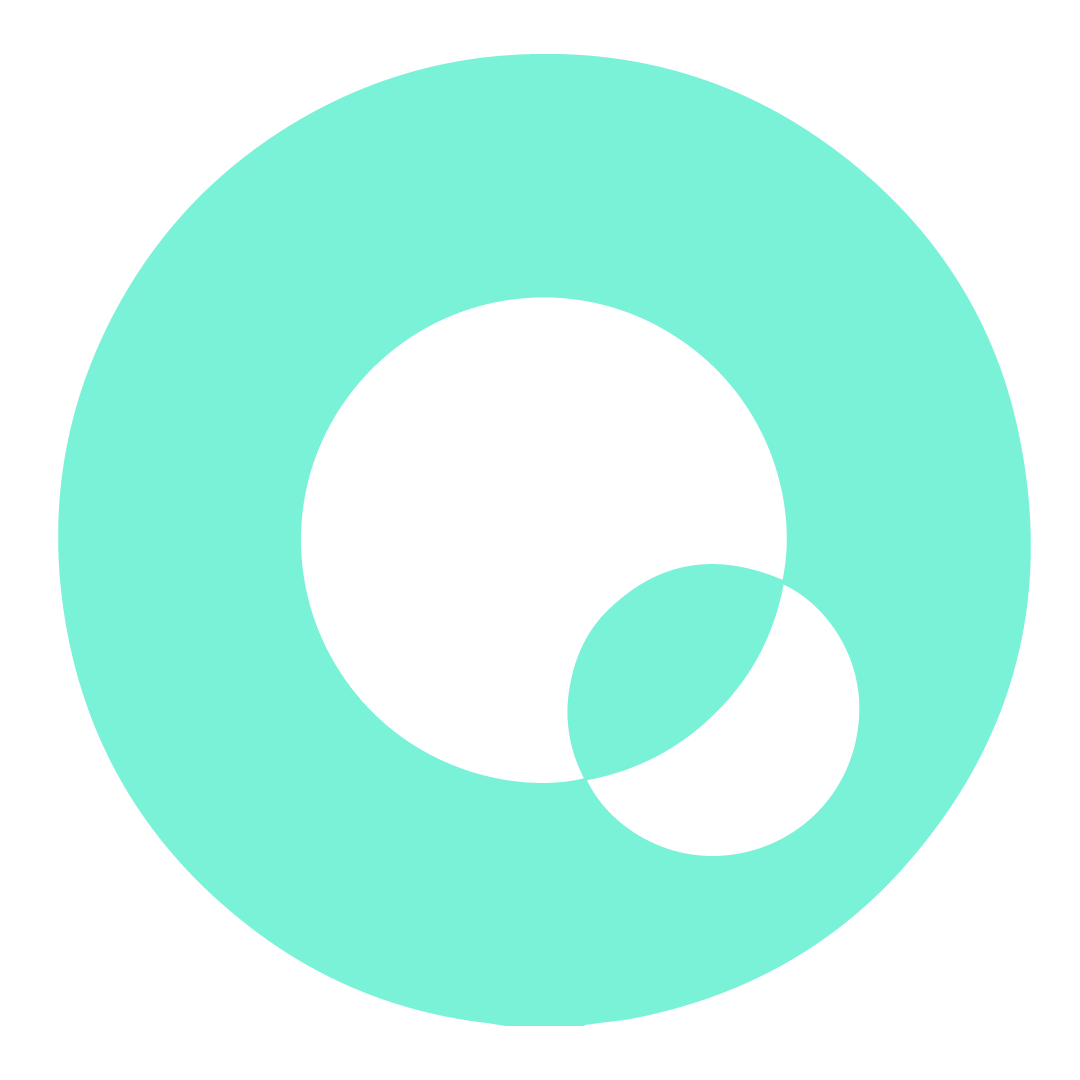Quandify's CubicMeter Testing Guide
Welcome to the CubicMeter Testing Guide! This guide provides step-by-step instructions for setting up and testing your CubicMeter device. We’ve outlined the process for testing through Quandify’s TTN (The Things Network) and the Quandify Dashboard.
Setup Requirements
TTN Coverage: Ensure there is existing TTN coverage in your area. We use TTN indoor gateways.
Access to Quandify Application: You will need either the desktop or mobile Quandify app.
Setup Guide
Device Registration and Setup
Create an Account: Go to the Quandify Portal.
Register the Device: After logging in, register your CubicMeter device on the Add Device page using the device's serial number.
Verify Pipe Type and Diameter
This step is crucial to ensure accurate readings. Verify that the pipe type and size are supported by the CubicMeter model you are using.
Important: Once the device is installed, you cannot change the pipe type and diameter settings directly on the device. Any changes must be made through the Quandify Portal or by using downlink commands.
Physical Installation
Mount the CubicMeter: Follow the manual guidelines for installing the CubicMeter on the appropriate pipe (copper or plastic, depending on your model). Use the provided pipe clamps to secure the meter.
Activation: Remove the activation sticker from the meter. This powers up the device and initiates communication.
Network Testing and Verification
Check Connectivity: Make sure the CubicMeter is within range of the gateway. Environmental factors like walls and building materials can impact signal strength. Aim for a strong signal with an RSSI value of -40 or higher (closer to 0).
View Data in the Quandify Portal
View Your Device: Check the Add Device page to confirm the device is registered. Once registered, go to the Device page to view the collected data and interact with or export it.