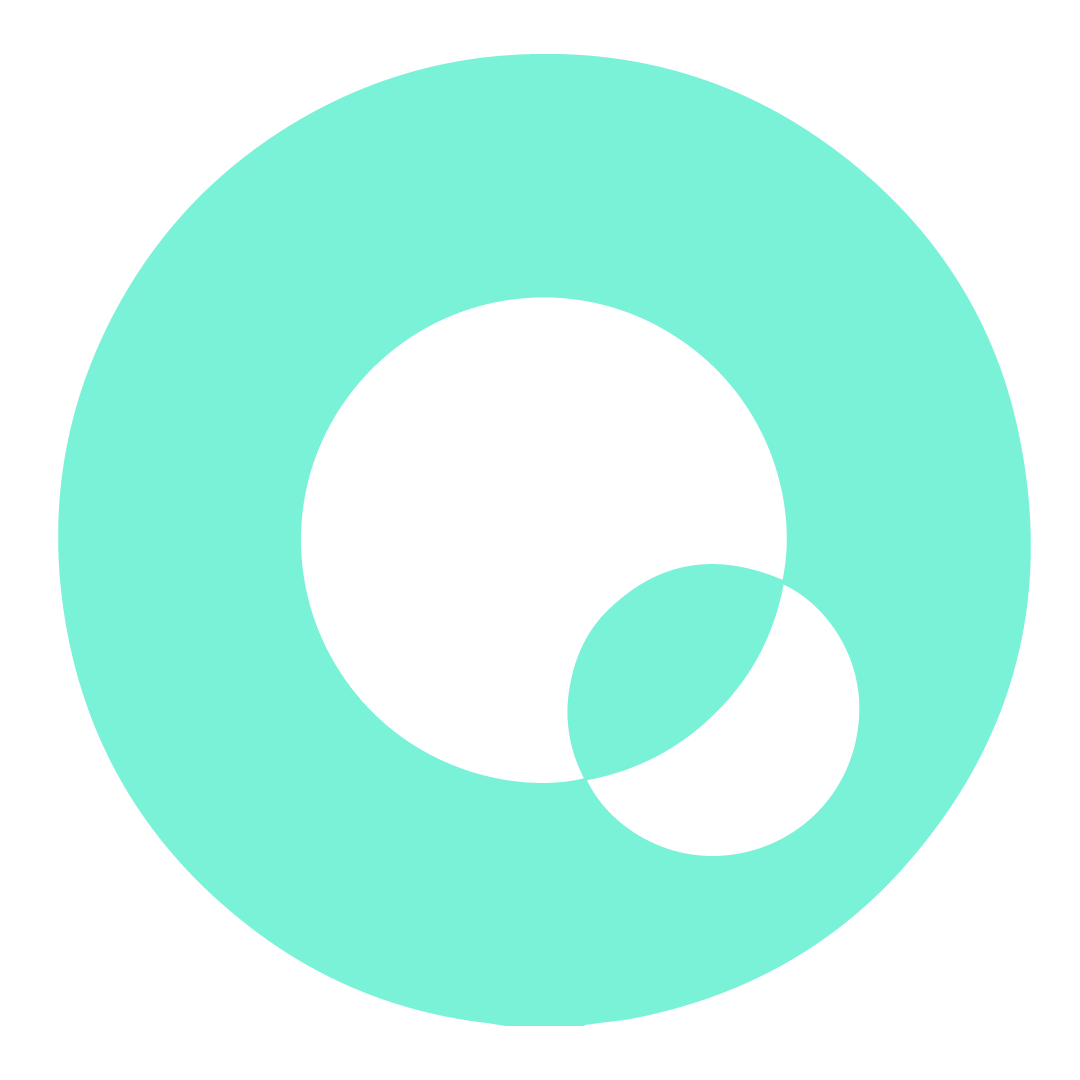Communication Channels and Extracting Keys
For communication, the device needs to be within LoRaWAN or Wireless M-bus coverage. If there is no existing coverage, you can purchase a LoRaWAN gateway of your choice.
The CubicMeter communicates using 868 MHz radio frequency which allows the meter to be read and controlled remotely using LoRaWAN networks.
The serial number must be used to extract the encryption keys for the device.
LoRaWAN
To activate LoRaWAN for remote data collection and visualization through our cloud services, create an account on the Quandify portal and register your device(s).
The second supported option is to integrate the data into your own application using our API. You can obtain DevEUI and keys by registering your devices in our Partner Portal.
Wireless M-Bus
The CubicMeter also communicates with the open wireless M-Bus standard using 868 MHz mode C1, format A and security mode 5. To receive the individual meter encryption key, sign in to the Partner Portal and register you device to claim the device key.
Protocol information can be found in the Partner Portal.
💡The wireless M-bus message interval is every 12 hours, so you may need to wait after the installation to receive the first message on your M-bus gateway.
Locating your serial number
Find the serial number on your CubicMeter located below the display.
💡 The serial number begins after the colon (:) and ends before the forward slash (/)
If you have several devices, you can scan the barcode on the outside of the packaging of each device for faster serial number collection.
Navigate to the registration page
Log in to the partner portal and select LoRaWAN / wM-Bus Keys under the header Your Organization.
Register your device
At the top right, select register a new device.
Enter the serial number and the water type, then register your device.
Bulk registration
Select import from file and upload your csv.
All entries must be entered in the same format.
The water type can be changed or added after the devices are registered.
Extracting your keys
Once the registration is complete, you can export your keys and filter in the portal by using the selections at the top of the screen.
Select the export time span for a specific range or export all devices. This will create a csv file with the keys.